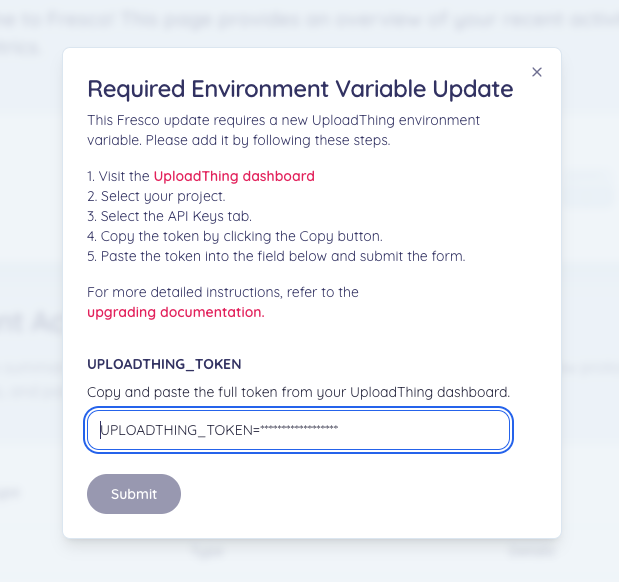fresco 🠖 deployment
Upgrading Fresco
Fresco is Alpha software and will be continuously improved. As we release new versions of Fresco, you can upgrade your deployed instance using this guide.
When to Upgrade
You are responsible for upgrading your own instance of Fresco. We recommend upgrading your instance of Fresco when a new version is released. This will ensure that you have the latest features and bug fixes. You can check for new releases in the following places:
- Network Canvas User Community: We will notify users of new releases on our community forum.
- Your GitHub repository: You can check for new releases on your GitHub repository. If a new release is available, you will see a message at the top of your repository with the number of commits your branch is behind by.
- Settings: You can check for new releases on the settings page of your Fresco dashboard.
Upgrade Process
To upgrade your Fresco version, you will need to sync your fork with the latest version of the Fresco repository. This will pull in the latest changes and updates from the main Fresco repository.
From your GitHub repository, click "Sync Fork" and select "Update Branch".
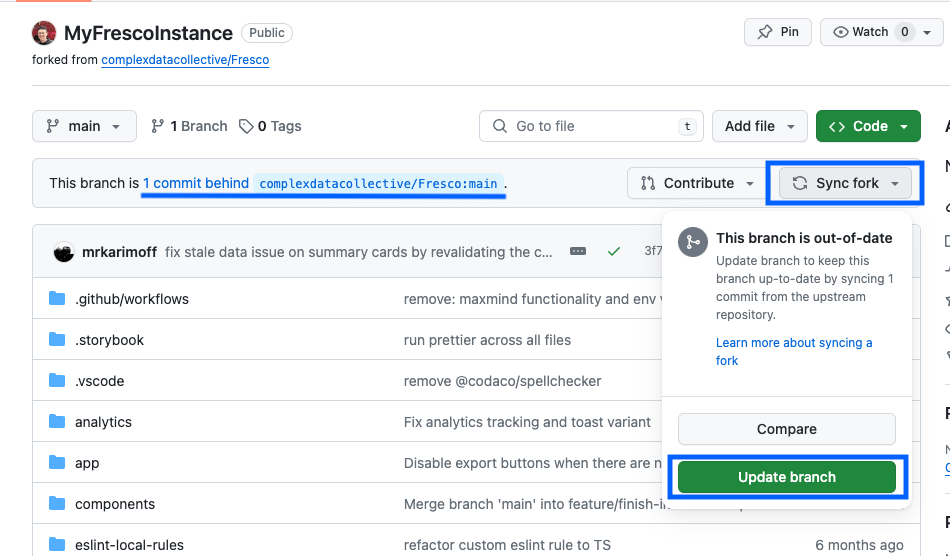
Netlify will automatically begin redeploying your Fresco instance. This process will take a few minutes to complete.
For more information on how to sync your fork, see the GitHub documentation.
Versioning
Fresco uses semantic versioning to manage releases, meaning that versions are specified using three numbers separated by a period. The numbers are ordered according to significance, with the first number being a major version, the second being a minor version, and the third being a "patch". In general, major versions are not backwards compatible with the previous version (so 3.x.x is not compatible with 2.x.x). Minor versions are used to add new features in a backwards compatible way (for example, 2.2.x might introduce a new feature that is compatible with 2.x.x). Patch versions are used for fixing bugs or addressing other issues that don't change the behaviour or functionality of the software.
This means that it should always be clear if a new version of Fresco is safe to install while you are collecting data, or if you should wait.
This version information is accessible from several places:
- Main Dashboard: You can find the version number of your Fresco instance on the main dashboard in the top left corner.
- Settings: You can find the version number of your Fresco instance on the Settings page of your dashboard.
- GitHub: You can find the version of your Fresco instance on your GitHub repository, inside the
package.jsonfile. - Exported Data: The version number of your Fresco instance is included in the exported data within the ego file. This information is useful for tracking the version of Fresco used to collect data.
UploadThing Variable Update
If you are upgrading from a version of Fresco prior to 2.0.0, you will need to update your UploadThing environment variable after the upgrade process is complete. To do this:
-
Visit your UploadThing dashboard.
-
Navigate to the API Keys section from the sidebar and copy your environment variable using the copy button. It should look something like this:
UPLOADTHING_TOKEN='abCdefGHiJkLmNopQrsTuvWxYz.......' -
Visit your Fresco dashboard. A message will appear informing you that your UploadThing environment variable is out of date.
-
Paste your new environment variable into the UPLOADTHING_TOKEN field on the form.