desktop 🠖 key concepts
Skip Logic
Details
Skip logic is a feature within Interviewer that allows you to conditionally skip or show stages within the interview based on the current information in the interview network. By skipping or showing certain stages, you can direct the path a participant takes through your protocol.
For example, if a participant indicates on an Ego Form stage that they have never used drugs, you can configure your protocol using skip logic to skip subsequent name interpreter stages that ask about drug use with alters.
The following is a high level overview of how skip logic works:
- Create one or more rules based on the attributes of ego, alters, or edges.
- These rules resolve to either true or false when the stage is about to be shown.
- The value of the individual rules is then aggregated into a global true or false value, using either
ANDorORlogic. - The aggregated result is then evaluated in terms of whether the intent is to describe when to show the stage or when to skip the stage.
- Based on this, the stage will either be shown or skipped.
Adding skip logic to a stage
To add skip logic to a stage, open it from the timeline view, and click Use skip logic to expand the section.
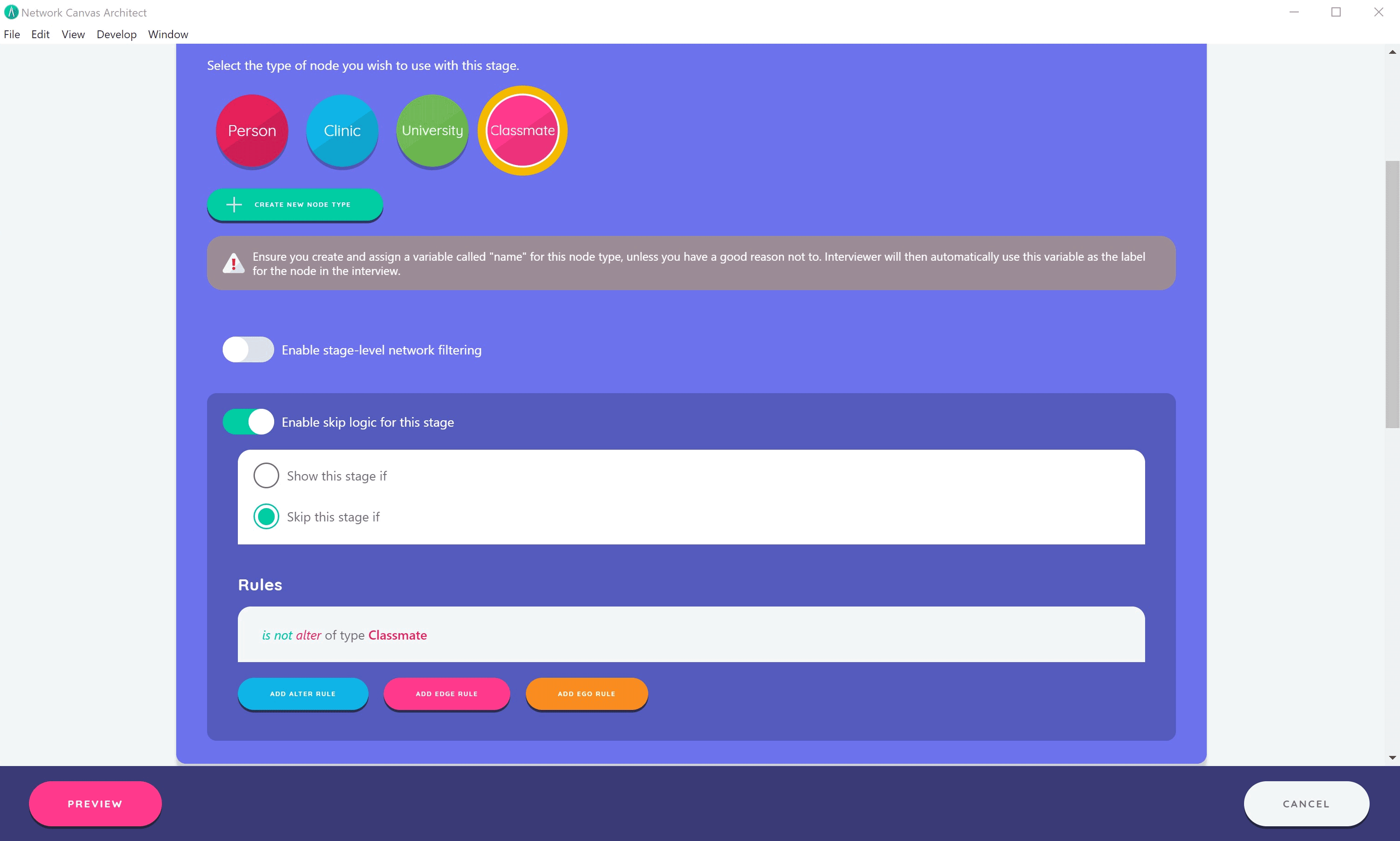
To disable skip logic for a stage, click the toggle at the top of this section.
You can see which stages have skip logic enabled by looking for the skip logic icon next to the stage on the timeline.
Skip logic rules
Constructing rules is the most fundamental part of creating skip logic. There are various types of rules, depending on the network entity being targeted:
- "Presence" Rules: These rules allow you to query if a given entity of a specified type exists in the network, using either the
existsornot existsoperator. This rule type is available for alter and edge rules. - "Attribute" Rules: These rules allow you to query the value of a variable on a given entity type. For example, you may query the value of a variable called
ageon an alter type called 'Person'. You can evaluate the result using one of several logical operators, that vary depending on the variable type. For example, number variables will let you query using operators such as 'greater than' and 'less than'. This rule type applies to alter and ego rules only.
The join operator
Rules are chained together (or 'joined') using either AND or OR logic, which is set in the skip logic configuration section using the Must match options all rules and any rules respectively. The joining operators govern how multiple rules are evaluated together to determine the overall boolean value that the query returns.
If rules are joined by AND statements, and all individual rules evaluate to true, so will the top level constraint (for example: true && true === true). Conversely, if any individual rules evaluate to false, so too will the top level constraint (true && false === false). If rules are joined by OR statements, any individual rule evaluating truthfully will cause the top level constraint to also evaluate as true (true || false || false === true).

This means that the choice of join operator can have an extremely significant impact on the way that your rules are collectively evaluated. One way of thinking about the difference is that you should use the "all rules" option in situations where there is only one scenario where a stage should be shown. You can then add as many rules as you need to ensure that this scenario is as specific as possible.
Alternatively, use the "any rules" option for situations where there are many reasons a stage should be shown. For example you may show an information screen with an embedded intervention video if a participant has demonstrated any one of a number of risk behaviors.
Skip or show
Before we know the final outcome of the skip logic rule, we have to consider one last configurable property: the show this stage if or skip this stage if selector. This option allows you to decide if a 'true' outcome from evaluating your rules should cause the stage to be skipped or to be shown. This effectively allows you to write rules in terms of negatives - that is, to instead write rules that define when a stage should be shown rather than when it should be skipped. This can be more useful if you have a lot of values to include or exclude.
For example, if you wished to skip a stage based on whether a categorical variable with many options is set to all but one possible value, you would typically have to write a rule for each value and use the OR operator. However, if you set the skip logic to show this stage if, you would only need to define a single rule that includes the value that is specifically permissible.
Extended example
Since skip logic can be confusing to new users, here is an extended example to illustrate the feature.
Consider an interview where you are using a Categorical Bin Interface to classify the participant's relationship with alters. You define options including 'friend', 'spouse/partner', 'coworker', 'parent', 'sibling', 'child', 'uncle/aunt', or 'grandparent' with corresponding values of 1, 2, 3, 4, 5, 6, 7, and 8.
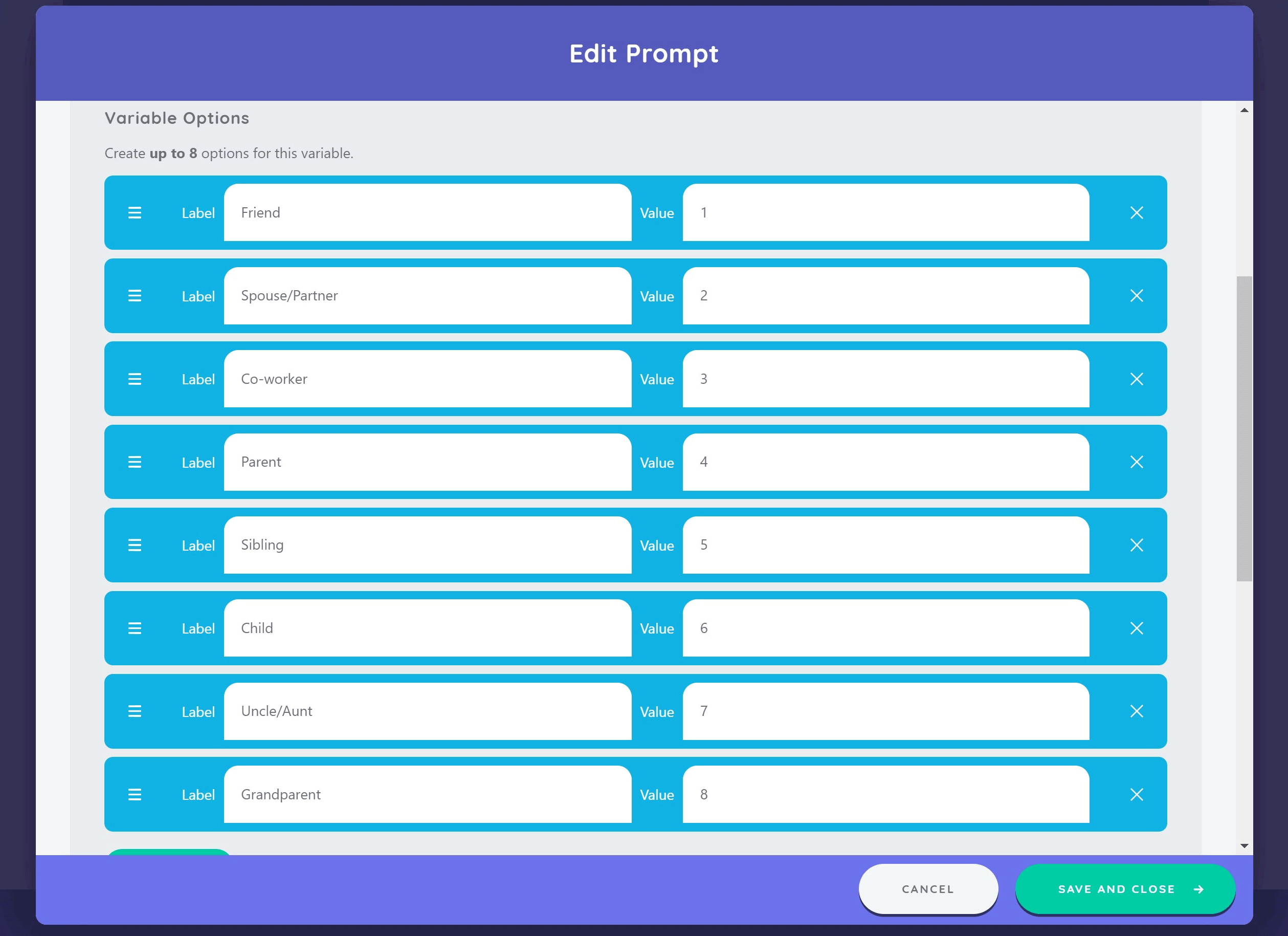
In the following stage you want to use another Categorical Bin, but this time to capture type of relatedness of alters to ego (e.g. 'biological', 'step', 'adoptive', 'through marriage', etc.). Now imagine that a participant did not nominate any alters to whom they are related (i.e. they have only nominated friends, spouse/partners, and/or coworkers). In such an instance, the type of relatedness stage would be irrelevant. Implementing skip logic to skip this stage entirely for such a participant would both increase efficiency and minimize participant burden.
You can implement a simple skip logic rule to address this, as follows:
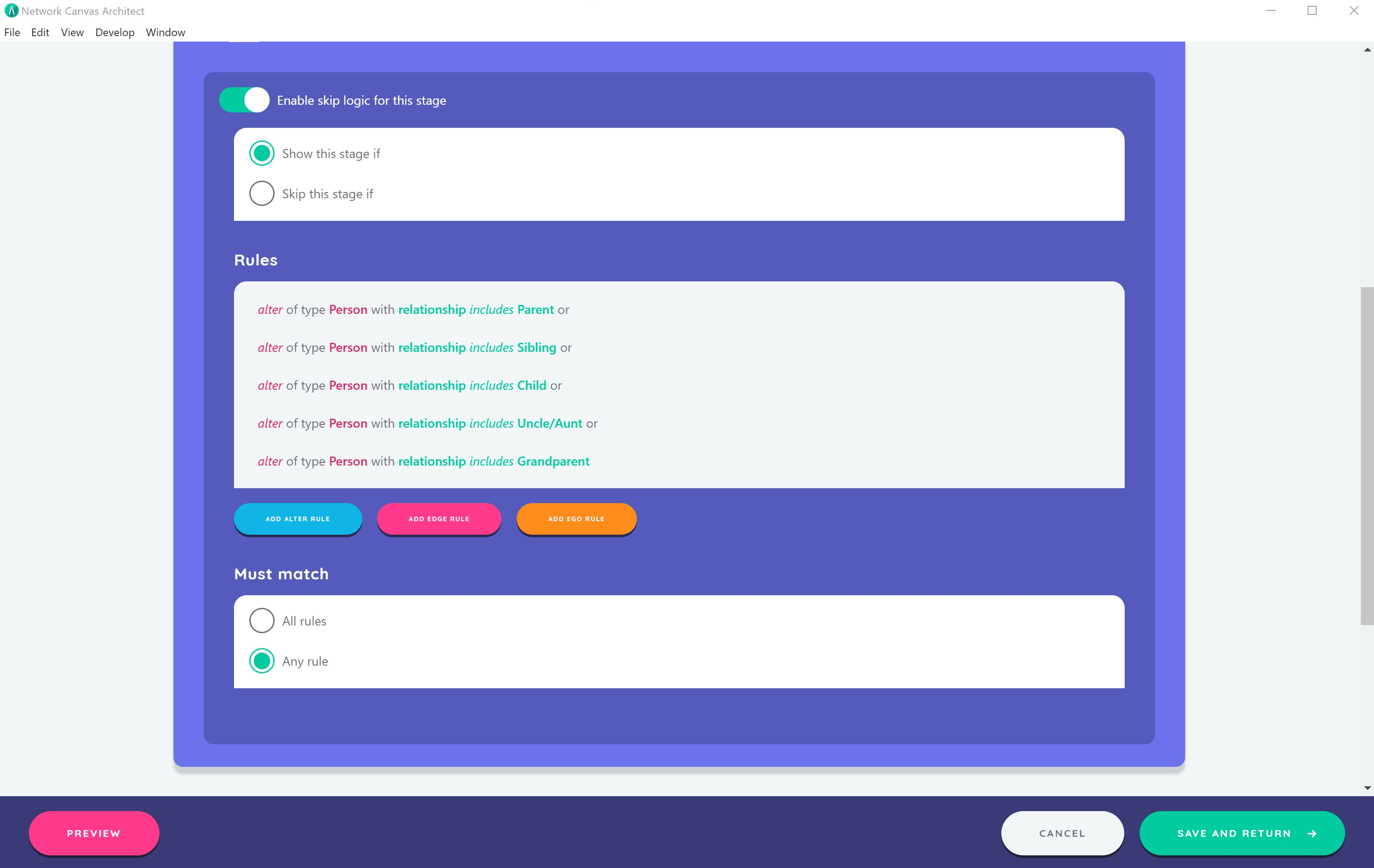
In the above example, you could also configure your skip logic to achieve the same outcome by implementing the inverse rule (i.e. skip stage if alter of a type Person with Relationship excludes 4, 5, 6, 7, or 8).
In either case, once you create more than one rule in your skip logic for a given stage, you need to determine whether you want all the rules matched or just any of the rules matched. In keeping with the examples above, imagine that you want to create a subsequent stage to capture data about a participant's biological nuclear family. You want this stage to be shown if a participant previously nominated alters with Relationship type 'parent', 'sibling' or 'child' and where these alters include type Relatedness of 'biological'. Here you would use the ALL operator since you would not want the stage to be shown if the participant has alters in their network of Relationship type 'parent', 'sibling' or 'child' but none of them include type Relatedness 'biological'.
Related concepts
- Network Filtering - Control which nodes or edges appear within a stage
- Interfaces - Understanding different stage types and when to use them
- Prompts - Configure participant-facing questions for stages
- Variables - Create variables to use in skip logic rules