desktop 🠖 interface documentation
Small Roster Name Generator
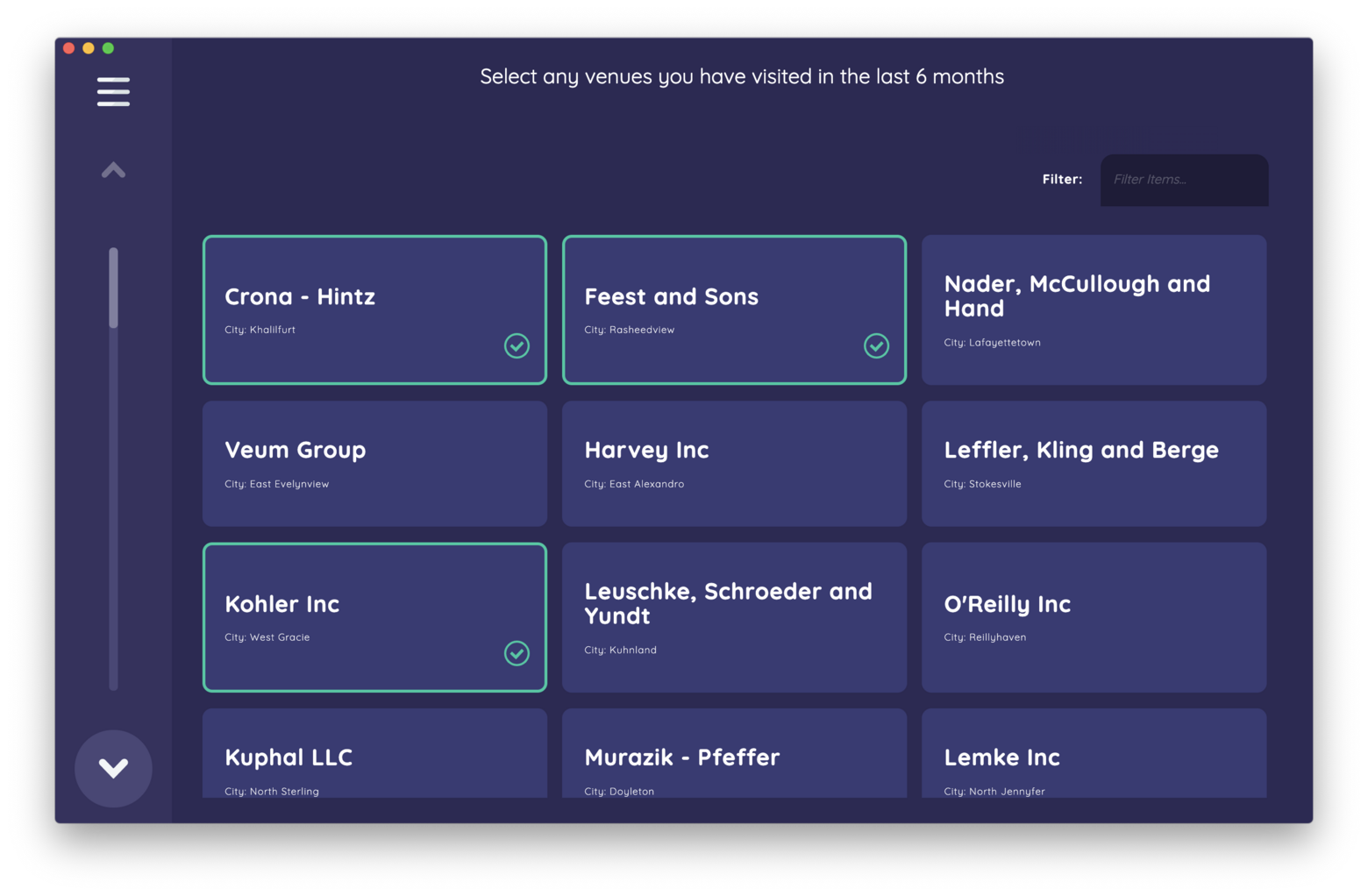
Type:
Name Generator
Creates:
Creates nodes of a single type
Uses Prompts:
true
Name Generators are one of the fundamental components of a network interview. They allow your participant to create alters, thereby describing one of the two main entities in your study's networks.
There are four name generator Interfaces in Network Canvas that can be added to your study, all of which can be configured within Architect.
Each of these Interfaces is designed for a specific type of alter elicitation, with several associated advantages and disadvantages. Although they have some configuration options that are shared with all other Network Canvas Interfaces, this article will focus on options specific to roster based name generators.
Roster name generators are useful when you have a known set of network members that you want your participant to be able to nominate. The "Small Roster Name Generator" and the "Large Roster Name Generator" Interfaces differ in two crucial ways:
- The size of the roster data they are designed to work with.
- The method of nominating a member of the roster to be brought into the interview network.
Defining a Roster
Both of these interfaces require you to have a datafile that represents your roster. See our article on roster data for more information about how to create such a file. Have this file, or a suitable mock file, ready before you attempt to configure either of these interfaces.
Small Roster Name Generator
When using the "Small Roster Name Generator" Interface, cards representing node data from a predetermined roster will be displayed to a participant. This Interface is intended to accommodate roster data files containing up to 100 nodes, with the idea that the list view allows for simple and fast scanning of the roster by a participant, supported by sorting and filtering where necessary.
By default, cards will display the name attribute from the roster data as a card title, and will sort the cards in the order the nodes are defined in the data file. These options can be configured from within architect. Note that you are able to define both the default sorting options, and allow the user to sort themselves by multiple properties.
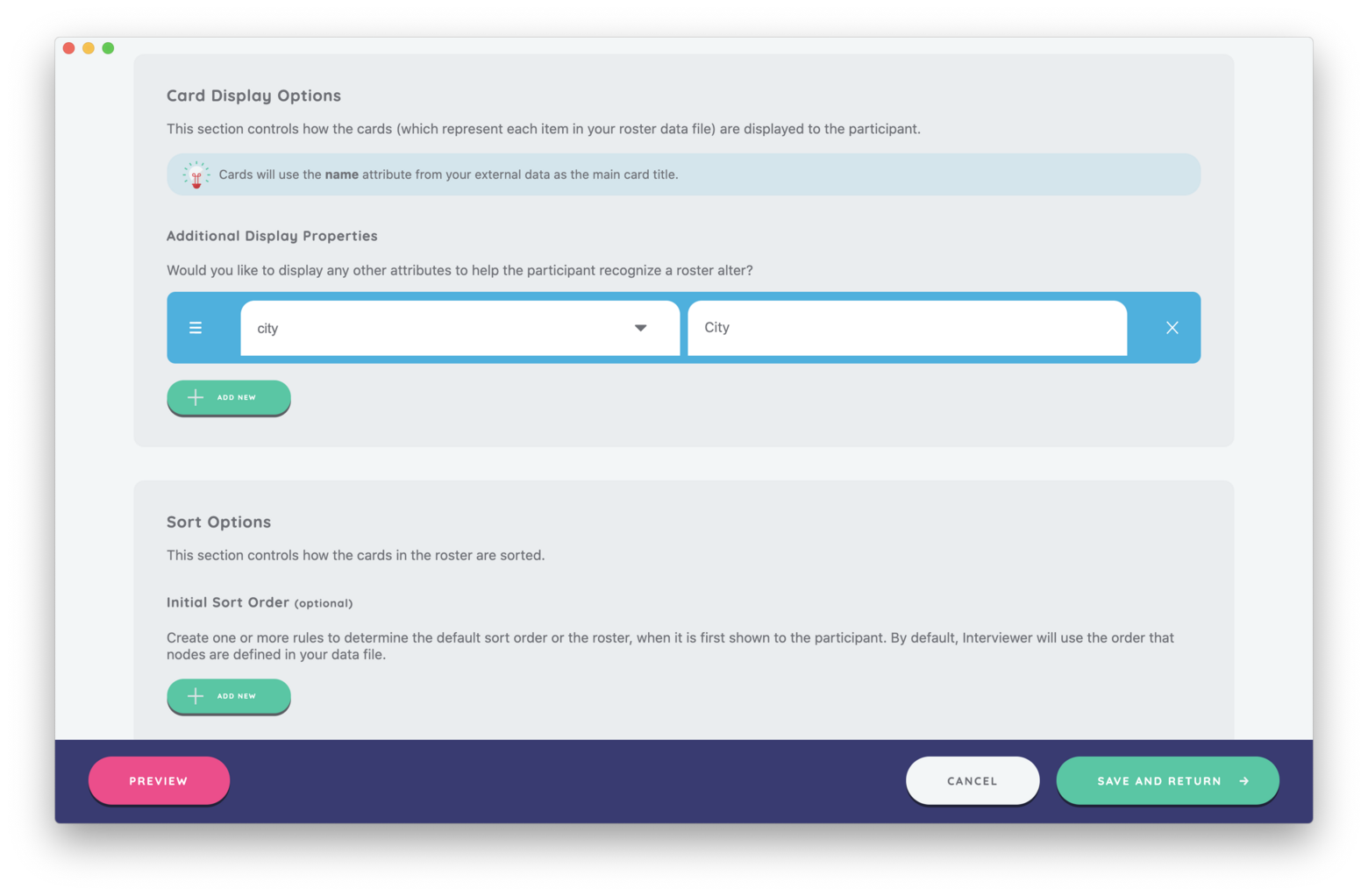
Best Practices
Ensure that the roster data file used has name attribute to avoid seeing "No name variable!" on your cards. See our article on node labelling for more information on this topic.
Configure the display and sorting options of the cards to help improve a participant's ability to locate nodes within the roster.
Try to Avoid
Avoid using this Interface with larger roster datasets that may benefit from the search function only available in the Large Roster Name Generator Interface.
Add needless attributes to the sort options. This will confuse users and may potentially cause display issues on smaller screens. Aim for no more than 3 sortable properties.